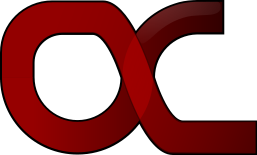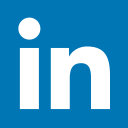A.1 Installation under Microsoft® Windows®
The Microsoft® Windows® installer is a self extracting executable named BayES_WinXX.exe, where ‘XX’ could be either ‘32’ or ‘64’, for 32-bit and 64-bit machines, respectively. To initiate the installation process double-click on the installer and accept any prompts from the system. After extracting the contents of the archive you should be able to see the first page of the setup wizard (see figure below). From now on you should follow the instructions on this wizard:
-
Click on the Next> button on the welcome page of the wizard to proceed:
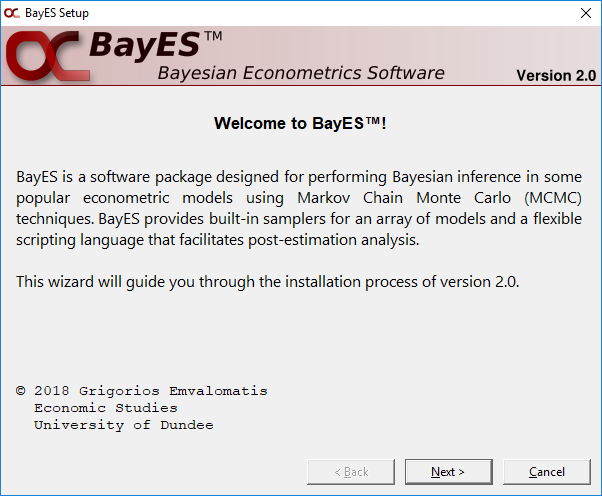
-
Read the license agreement and either check the “I Agree" checkbox and click Next> to proceed or Cancel to cancel the installation process:
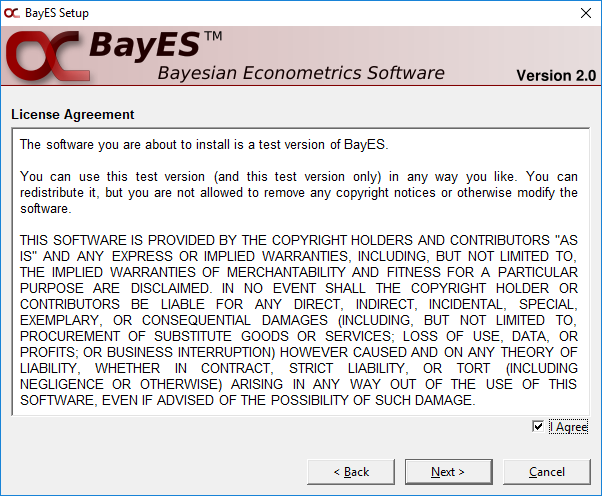
-
On the next screen you need to provide the location where BayES will place its system files (libraries, icons, initialization files, etc.), documents, datasets and sample script files. The location provided must exist on the machine’s file system and the user must have write access on it. If a location is chosen for installation on which you do not have write permissions (for example C:\Program Files), the installer will issue a warning and a prompt to either:
-
pick a different installation location, or
-
quit the installer and rerun it with administrative rights1
When BayES is installed in a system folder, users without administrative rights will not have permission to alter any of its files. This is reasonable for most purposes, as it keeps BayES’ system files secure. However, a user without administrative rights will not be able to make persistent changes to the initialization files (for example, to store his/her preferences regarding prompting to save files on exit or specify the location of external binaries). If a system administrator wants to make such changes then he/she should run BayES as an administrator.

There are three additional options available on this page:
- if the first checkbox is checked the installer will attempt to create a shortcut to the BayES executable on the system’s desktop
- if the second checkbox is checked the installer will attempt to create a shortcut to the BayES executable on the system’s “start" menu
- if the third checkbox is checked the installer will attempt to make BayES accessible from the command line. This means that BayES will be available from the system’s shell by typing BayES, optionally followed by a script file to be executed.
Finally, click on Install to get the installer to commit changes to the system.
-
-
Once the installation completes you should see the following screen. Look at the install log on this page in case something went wrong during the installation and act accordingly. Click Close to quit the installer. If everything went fine you should now be ready to use BayES.
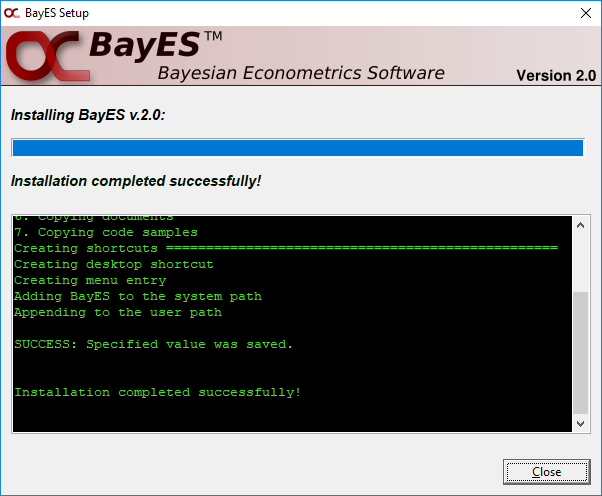
1To run the installer with administrative rights right-click on the BayES_WinXX.exe file and pick “Run as administrator" from the pop-up menu.