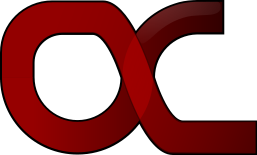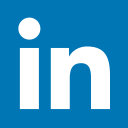A.3 Installation under macOS
The macOS installer is a self-extracting binary file named BayES_macOS64.bsx. The installation
process can be initiated by opening a terminal window, navigating to the location where
the installer was downloaded (using the cd ... command) and issuing the command:
sh ./BayES_macOS64.bsx
This should fire-up the setup wizard and take you to its first screen (see the following figure). From
now on you should follow the instructions on the setup wizard:
-
Click on the Next> button on the welcome page of the wizard:
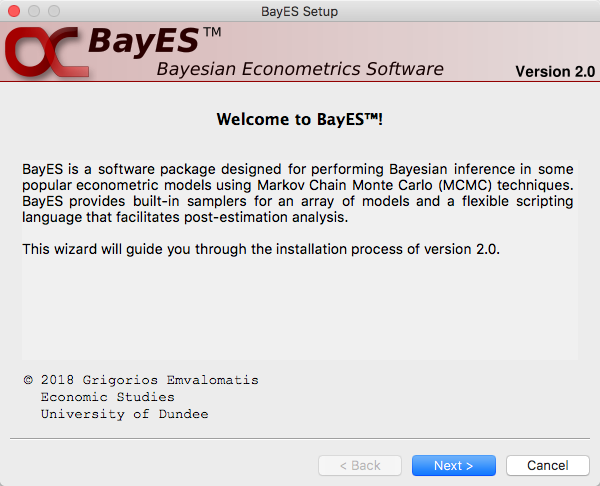
-
Read the license agreement and either check the “I Agree" checkbox and click Next> to proceed or Cancel to cancel the installation process:
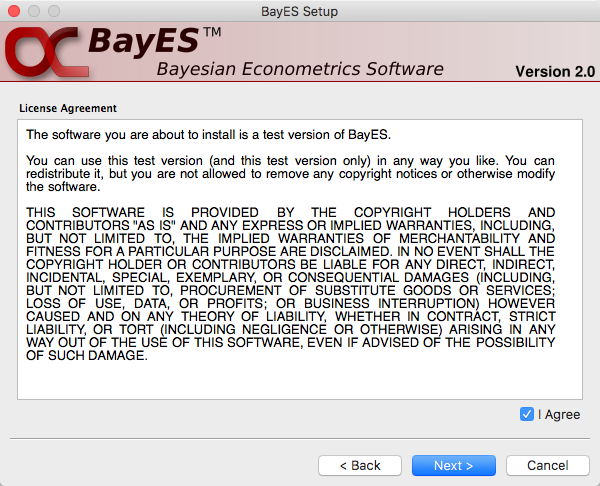
-
On the next screen you need to provide a location where BayES will place its documents, datasets and sample script files. Under macOS the BayES system files (libraries, icons and initialization files) are always placed in the user’s Applications directory, in a folder called BayES. This automatically makes BayES accessible via the Launchpad.
There are three additional options available on this page:
- if the first checkbox is checked the installer will attempt to create a shortcut to the BayES binary on the system’s desktop (this option is disabled for macOS systems and no such shortcut on the desktop is created)
- if the second checkbox is checked the installer will create a shortcut to the BayES binary on the Launchpad (this option is disabled for macOS systems and BayES is always made accessible via the Launchpad)
- if the third checkbox is checked the installer will attempt to make BayES accessible from the command line. This means that BayES will be available from the system’s shell by typing BayES, optionally followed by a script file to be executed. This is achieved by creating an entry in the user’s .bash_profile file. If such a file does not already exist, the installer will create one.
Finally, click on Install to get the installer to commit changes to the system.
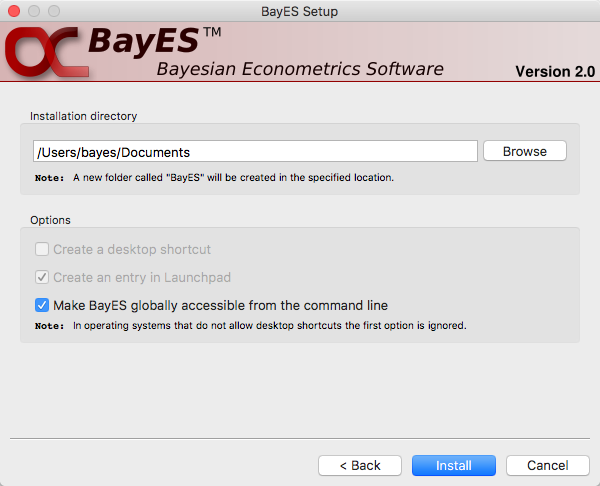
-
Once the installation completes you should see the following screen. Look at the install log on this page in case something went wrong during installation and act accordingly. Click Close to quit the installer. If everything went fine you should now be ready to use BayES.
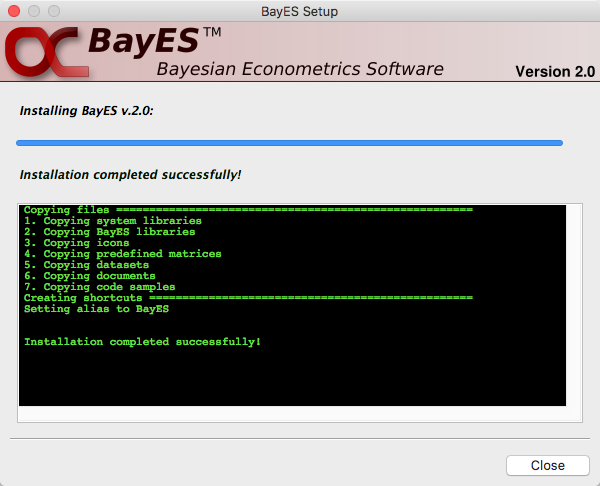
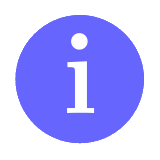 | If BayES was requested during installation to be made globally accessible through the command
line the user needs to either logout and login again for this to take effect or issue the command:
source ~/.bash_profile on the terminal window. |